First Launch
This part explains the registration process of the first launch.
There is two possibilities to access the Thingbox:
- Best option: Use another computer (windows or Macintosh) to remotly access the Thingbox with a web browser
- Plug a keyboard, a mouse and a screen on the Pi and use the embedded browser
IMPORTANT NOTE: You may find tutorials using the :1880 at the end of the browser URL. Now, the ThingBox uses the usual default port and :1880 should not be used any more.
Access with a browser
Using .local address
All you need is a computer on the same local network to manage your TimeSquAir.
Use your favorite internet browser (Google Chrome and Mozilla Firefox are the most tested, Avoid Microsoft Edge which seems to have a very strange behavior).
Enter:
thethingbox.local/
in the address bar.
The final “/” may be omitted, depending of the browser.
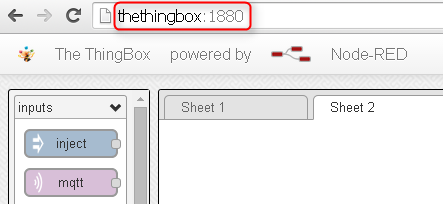
If you used the settings page to rename your device, say, to “myBox”, the browser adress will be:
myBox.local/
Using a newly created WiFi access point
Starting from version 2.7.0, a WiFi Access Point is created at startup. It allows to easily set the WiFi parameters and connect the device to the network. See the WiFi Access Point chapter.
On the Raspberry Pi
You can directly use the Pi to use the Thingbox because it contains a desktop user interface and a browser.
a QWERTY keyboard is needed. If you don’t have a QWERTY keyboard, you can set the keyboard layout by using dpkg-reconfigure keyboard-configuration in a SSH session.
Log in with :
username : root password : raspberry
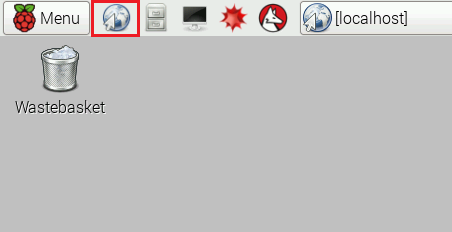
Use the integrated web browser and go to the adress localhost
If it does not work !
- make sure you are on the same local network
- be aware that some electronic router may block that address
- Try the IP address (the four dot separated numbers at are displayed at the launch time) something like http://192.168.0.23
Last but not least: plug a Screen on the HDMI port, and look at the console for some errors.
Register
Now you get the usual boring legal notices that you should of course accept.
The account has two purposes:
- first it allows us to communicate with you, sending news and (most important) update informations.
- second, TimeSquAir uses it as an identifier for cloud services
The account is the only way for us to get your email and stay in touch with you: fill is seriously (and read the inbox!).
Be aware that cloud communications are securized with two cryptographic key pairs, which are sent to the server in the registering process: if you use a device name that is already in use in you account, its keys will be overriden on the server and the old device cloud communication will not be allowed anymore.
Visual Editor
Now you are connected to the Thingbox:
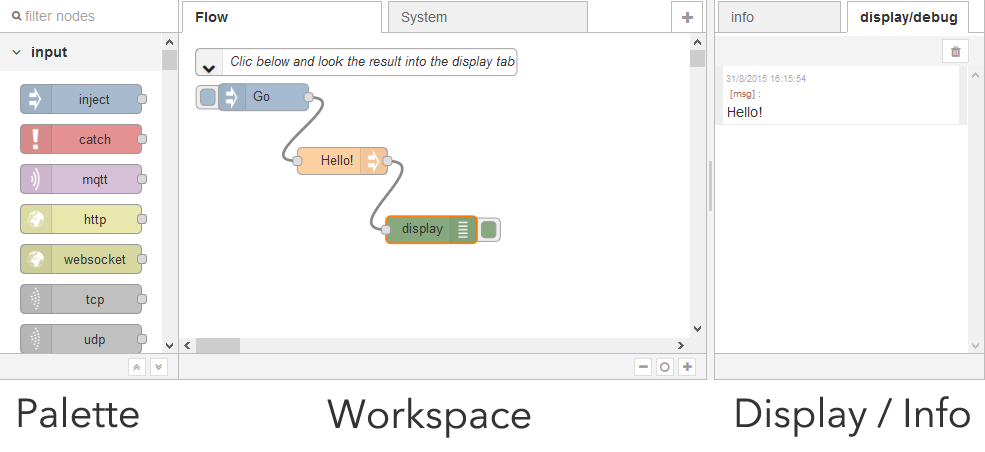
Discover the visual editor and build your own flow!
